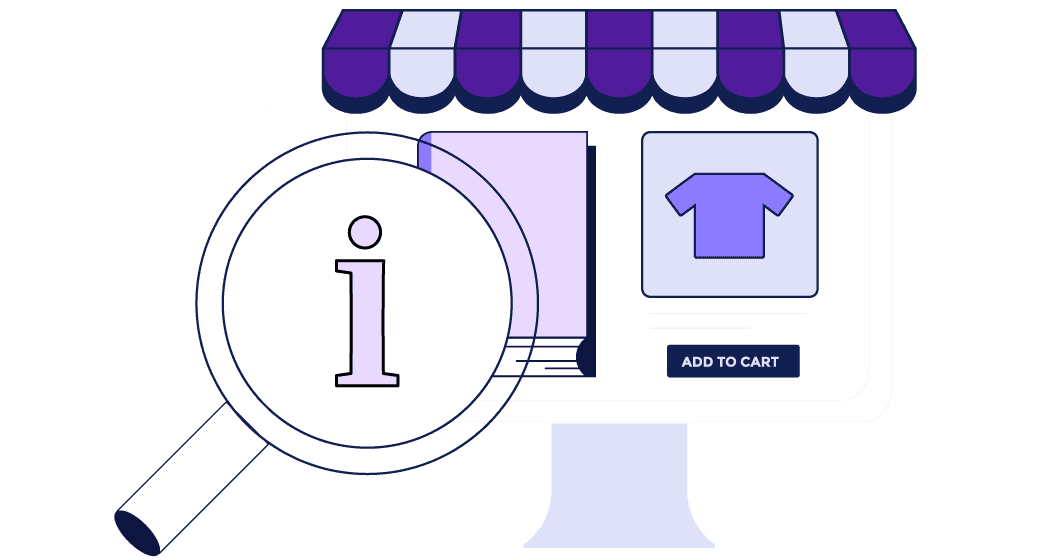Table of content
How Do I Help Customers Find Products Easier and Faster?
Magento 2 allows users to create well-designed navigation that lets store owners choose how to display products for customers. System admins can identify key navigation elements and apply them helping customers narrow down their search parameters.
Navigation Structure
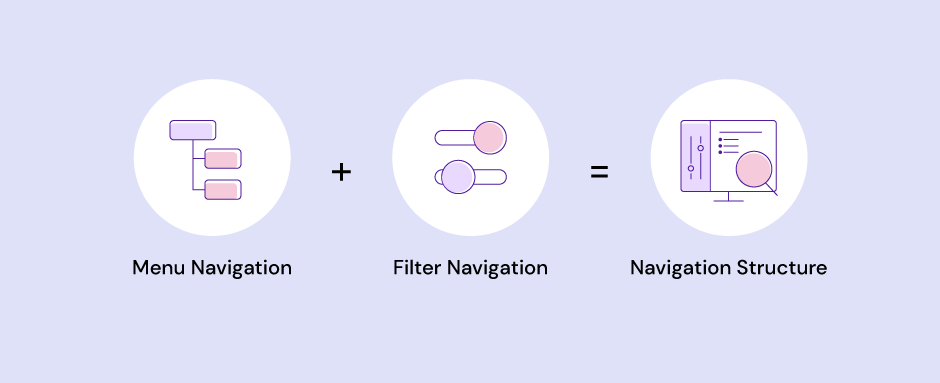
The category structure of your Magento 2 site catalog can influence how well your site is indexed by search engines. In other words, the more deeply nested a category is, the less likely it is to be thoroughly indexed.
Luckily, Magento 2 allows users to manage categories and hierarchy using a visual tree, providing a better, more intuitive interface in which users can adjust their menu settings —and even a way to add new products to “branches” of the tree.
The product categories and subcategories in your catalog are replicated in the URLs. Additionally, URLs can be set for static or dynamic values. Categories and subcategories are picked up for breadcrumbs if that feature is enabled during the Magento 2 setup.
The root category counts as the first level, though it doesn't appear in the menu. The configuration determines the maximum number of levels that are available in the top navigation. In addition, there might be a limit to the number of menu levels supported by your store's theme.
Menu Navigation
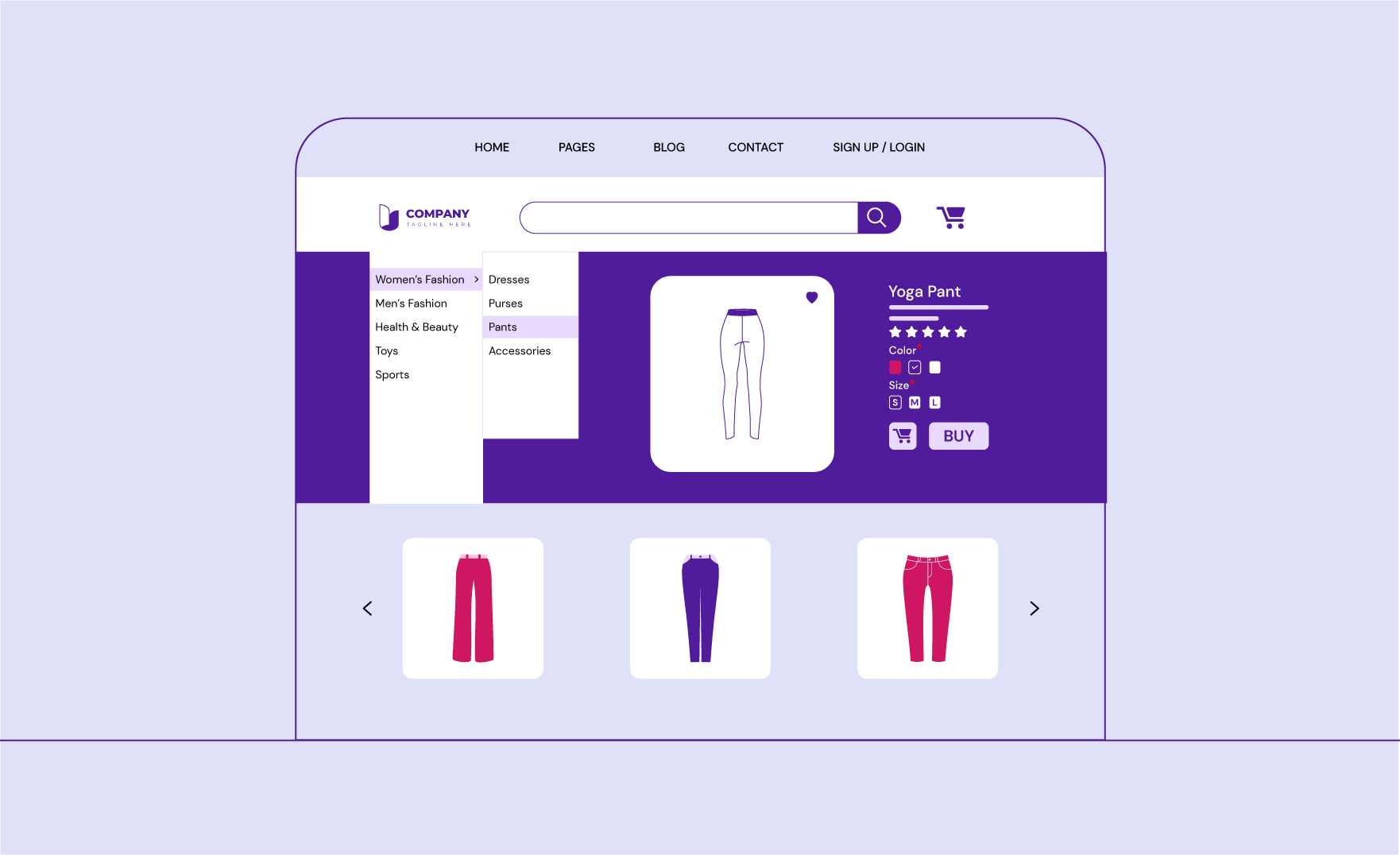
The Magento 2 menu serves as a central point for navigation, allowing users to quickly get to main site categories and other main pages from any place on a website. It’s built as a static block with a number of links. It has a horizontal format with a drop-down sub-menu structure and can contain links pointing to the most important store categories, products, and even non-catalog pages.
The standard navigation menu runs across the top of the site, along with a prominently placed search bar and icons for items in your cart.
- Level 1: The first level is the root category. The root is a container for the menu, and its name does not appear as an option in the menu.
- Level 2: On a desktop display, the top navigation is the main menu that appears across the top of the page. On a mobile device, the main menu typically appears as a fly-out menu of options.
- Level 3: The third level appears below each main menu option.
- Level 4: The fourth-level options are subcategories that fly out from a third-level option.
Filtered (or Layered) Navigation
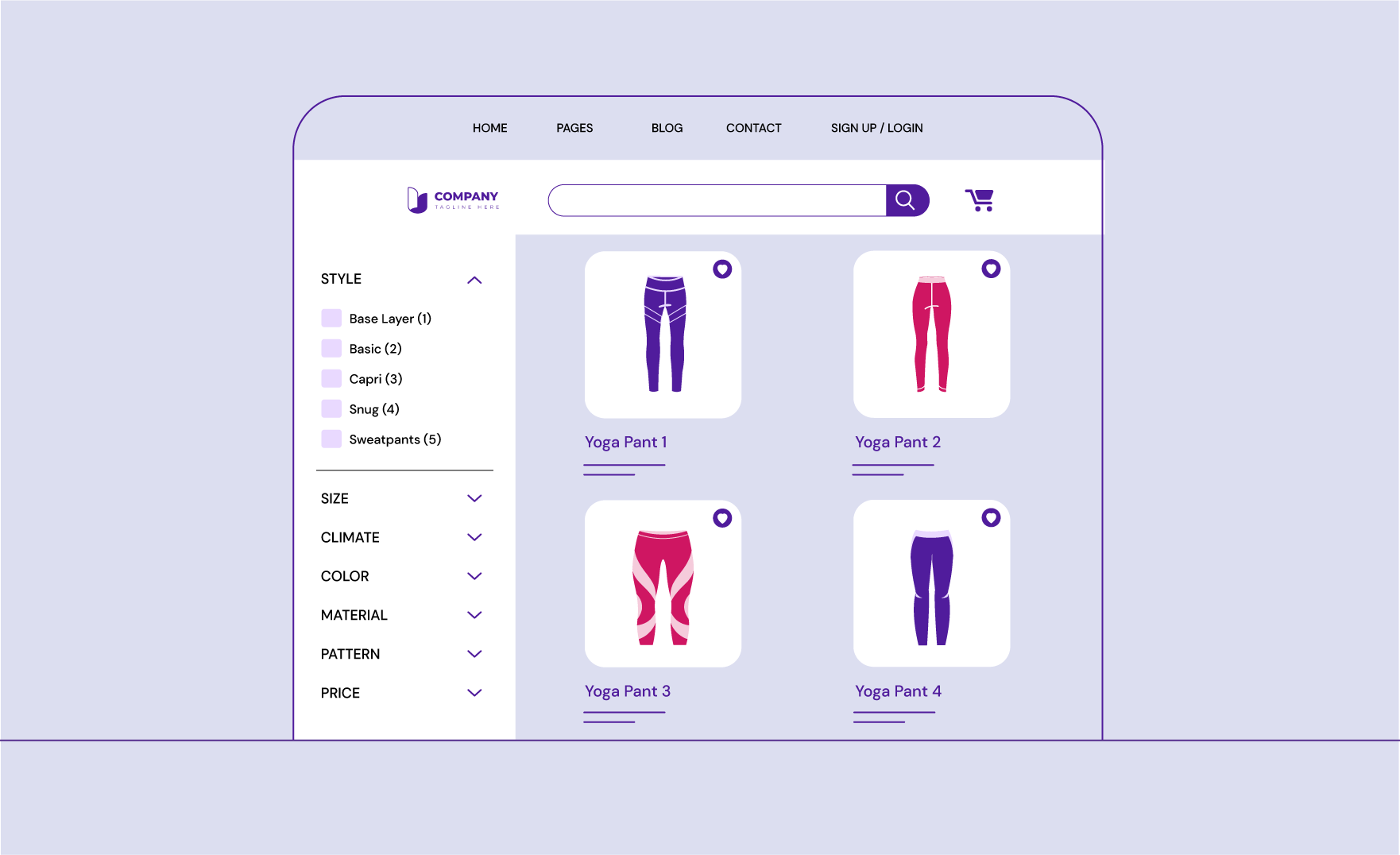
Filtered (also called layered or faceted) navigation creates a secondary navigation option for customers to filter products on a category page or the results of an onsite search. It's a powerful feature that can be used to search for products by category or by attribute.
This type of navigation makes it easy to find products based on category, price range, or any other available attribute.
This feature typically appears in the left column of search results and category pages and even on the home page, depending on the theme and site structure.
The standard navigation includes a “Shop By” list of categories, attributes, and price ranges. The list can be filtered by choosing a specific value (or a combination of values).
The attribute properties determine which attributes can be used for layered navigation.
| Control Element | Description/Function | Application/Use Case |
|---|---|---|
| Dropdown | Select a single value from the drop-down | Select only 120v appliances |
| Multiselect | Select multiple text options from the list | Filter by brands |
| Text Swatch | Display options with a grid of text | Filter shirts by size |
| Visual Swatch | Display options with a grid of images | Filter shirts by color |
| Price | Automatically creates price ranges for each category that have a similar number of products | Price |
Price Navigation
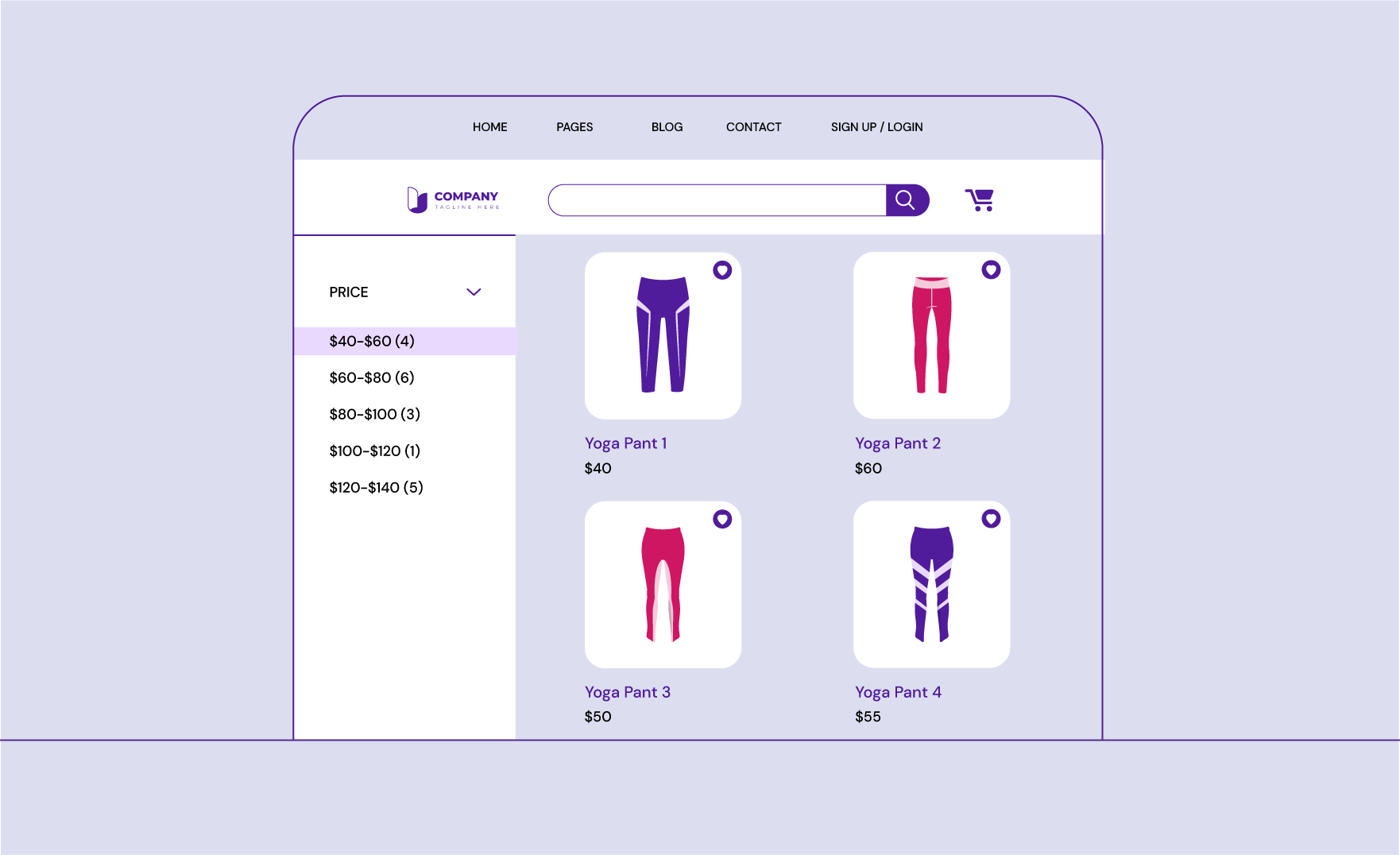
Price navigation can be used to distribute products by price range in layered navigation. You can also split each range into intervals. There are a few ways to do this:
- Automatic (Equalize price ranges)
- Automatic (Equalize product counts)
- Manual
With the first two methods, navigation steps are calculated automatically. The manual method lets you specify a division limit for price intervals. Iterative splitting provides the best distribution of products among price ranges. With iterative splitting, after choosing the $0-99 range, the customer can drill down through several sub-ranges of prices to produce a more targeted list of products.
Magento 2 and Onsite Search
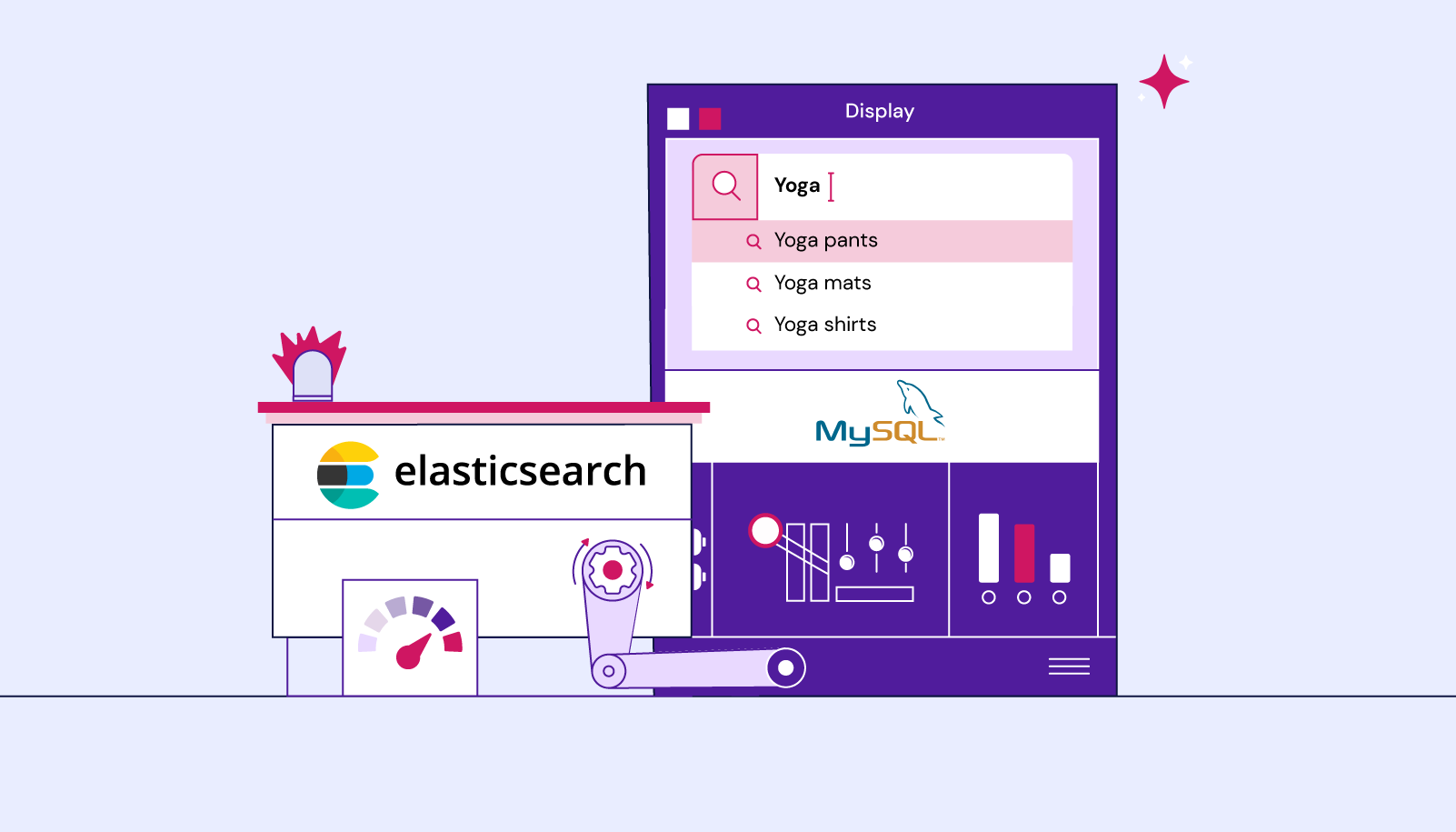
Magento 2 comes with two off-the-shelf search options: MySQL and Elasticsearch. MySQL has long been known as a default search engine for Magento 2, but Elasticsearch is rapidly growing in usage, thanks to its highly scalable nature, which benefits larger stores and more complex inventories.
The search engines are capable of three types: a quick search that makes auto-suggestions based on what the customer enters in the search field, an advanced search that provides a form to search based upon multiple variables, and a weighted search, which includes product variables.